Extend AWS EBS Volume Without Downtime in Windows
Today we will learn, How to extend your AWS EC2 EBS volume disk without Downtime.
If you are using Linux you can click on this link and follow the steps.
So, Once you increases the size of an EBS volume from the AWS console, use the Windows Disk Management utility to extend the disk size to the new size of the volume.
Note: Before extending a file system, it is a best practice to create a snapshot of the volume. In case you need to roll back your changes, you can do that easily with that snapshot.
So, Lets start the expand EBS filesystem process:
1: Log in to your Windows instance using Remote Desktop.
2: In the Run dialog (Press Window key + R ), type diskmgmt.msc and press Enter.
3: It will open the Disk Management utility.
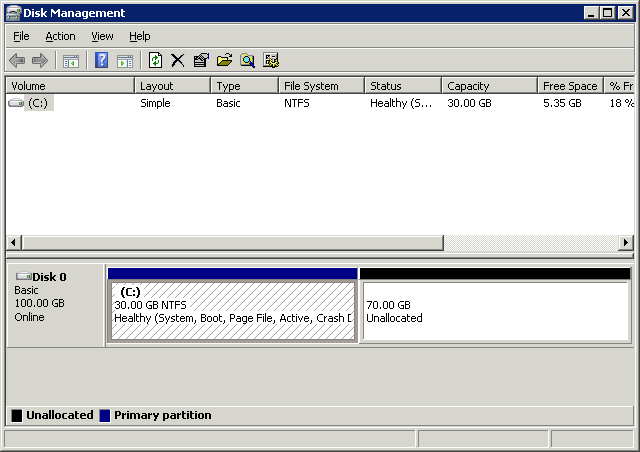
4: On the Disk Management menu, choose Action -> Rescan Disks, If you have not find the unallocated disk.
5: Right-click on the existing allocated size and choose Extend Volume.
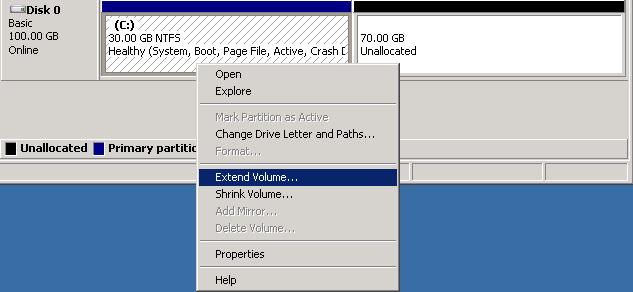
6: In the Extend Volume menu, choose Next.
7: Select the amount of space in MB which you want to extend or you specify the maximum available space and Complete the wizard.
8: Now, Your EBS size has been increased, You can the same from the File Explorer.